There are a lot of perks when using Hotmart Club, the Hotmart Members Area!
In addition to being able to organize your classes into modules, register files in a bunch of different formats, make course conclusion certificates available, and increase your interaction with your audience by means of comments, Hotmart has also made a File Library available! This feature has been developed to optimize your time.
Find out how it all works right now:
File Library
File Library is perfect for accessing the content for all of your courses that you’ve got on Hotmart… all in the same place!
Imagine that you’ve updated a few videos of classes and want to make a new version of the whole course. Instead of having to upload all of the content again, you can just pick out what you’d like to continue using from File Library and add it to the 2.0 course material.
- Access you Hotmart account via this link: https://app-vlc.hotmart.com/login
- In the side menu, click Products > I’m a Producer
- Select the product you’d like
- On the upper right, click Access Course Management
- In Club, click Content in the side menu
- Choose the module that you’d like to add the material and click on Content within the module box
- In the next screen, within the Media File box, hit Select from Club
- You will have access to two tabs that let you choose the content to include in the new page
- The first tab is “For this product” and has a directory with the files you uploaded but never used on any page. The other directories are in the order of the course and have all of the files that are already being used. Just select the content that you’d like to include in this module (you can see a preview) and click “Add this file”.
- The second tab is “For other products”, and has the content of all of the courses you have. Just choose the file you’d like and click on “Add this file”.
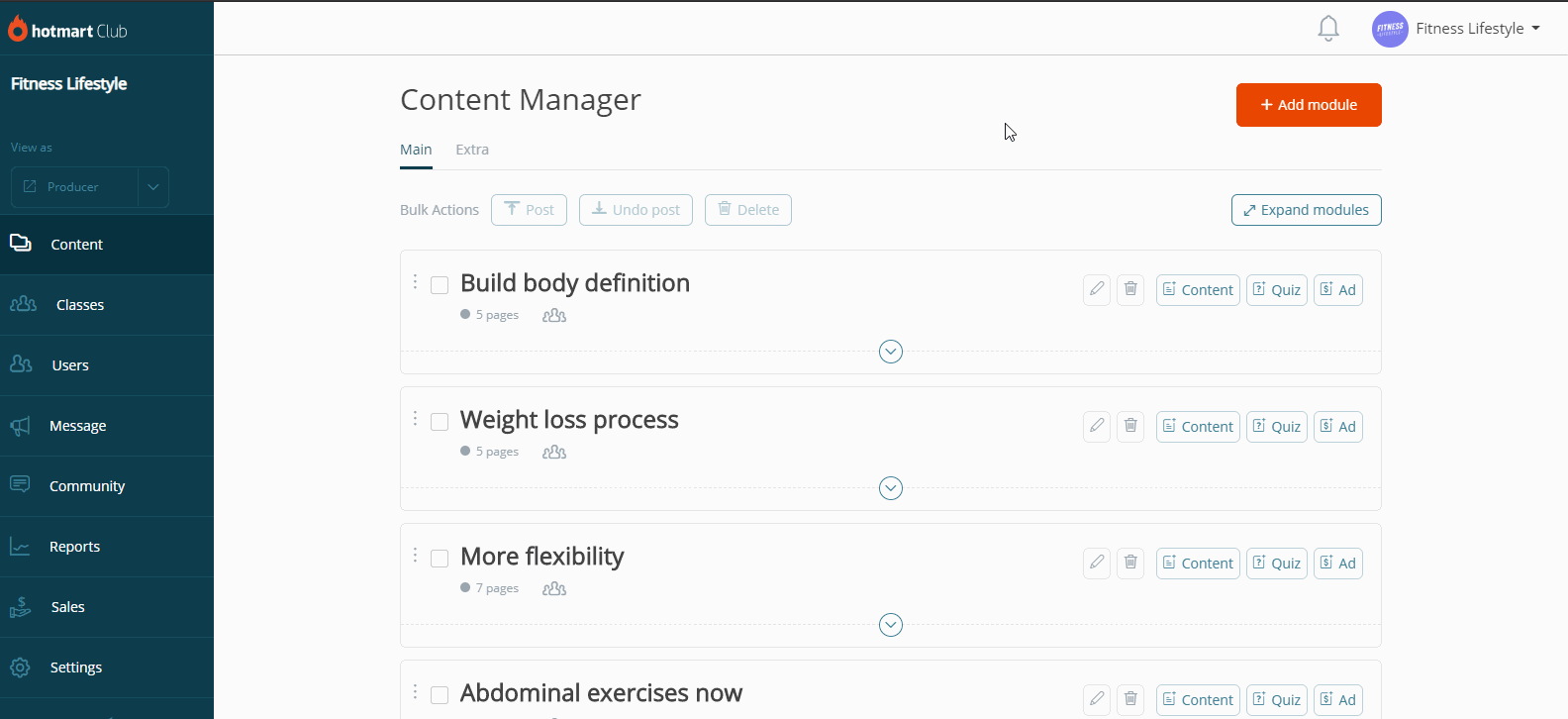
You can also upload a file from your computer or search for the file by name. In addition to all of this, File Library can be used for video classes, file attachments, and background images for certificates.
If the file is not used within 30 days, it will be automatically deleted.
If you have any questions, get in touch with our Customer Support with the subject FILE LIBRARY. Our specialists are ready to help!

